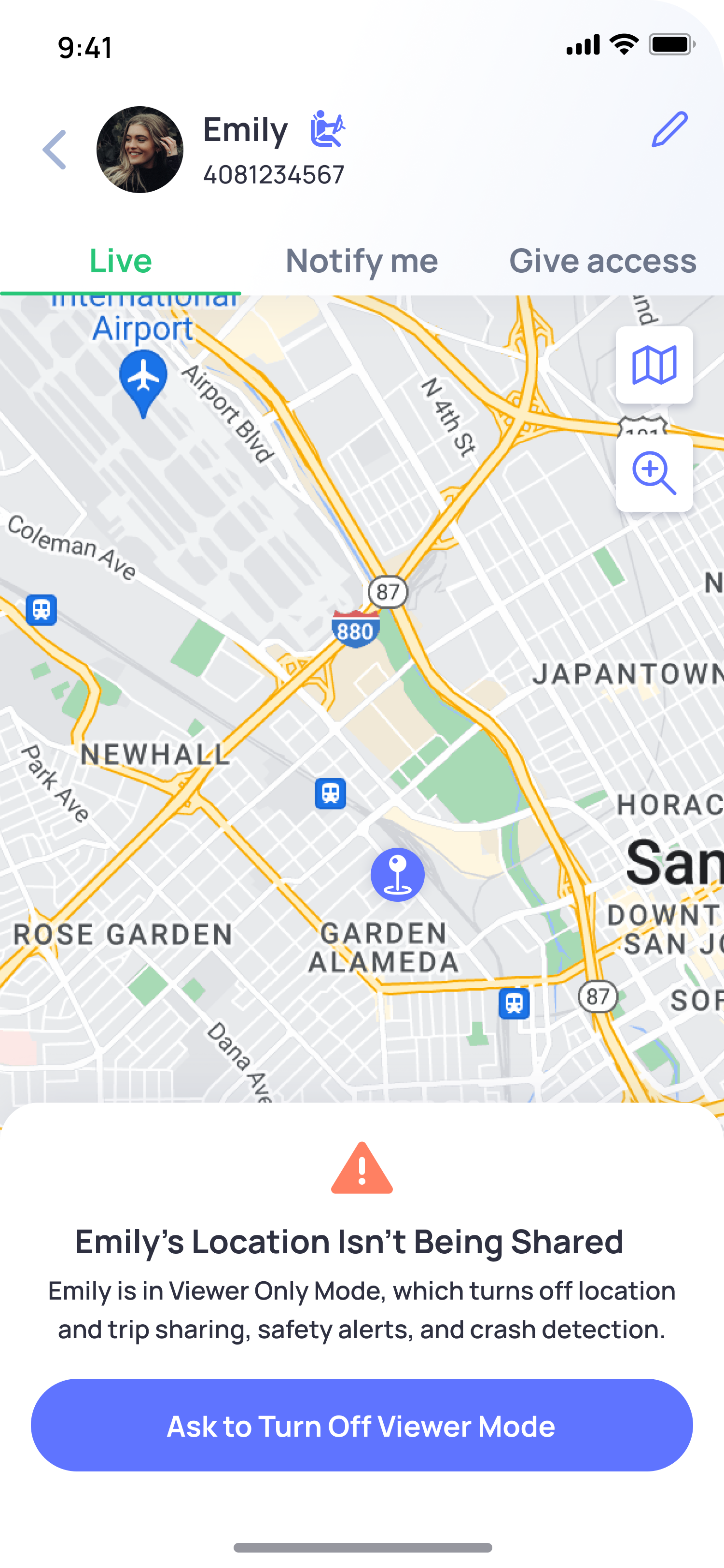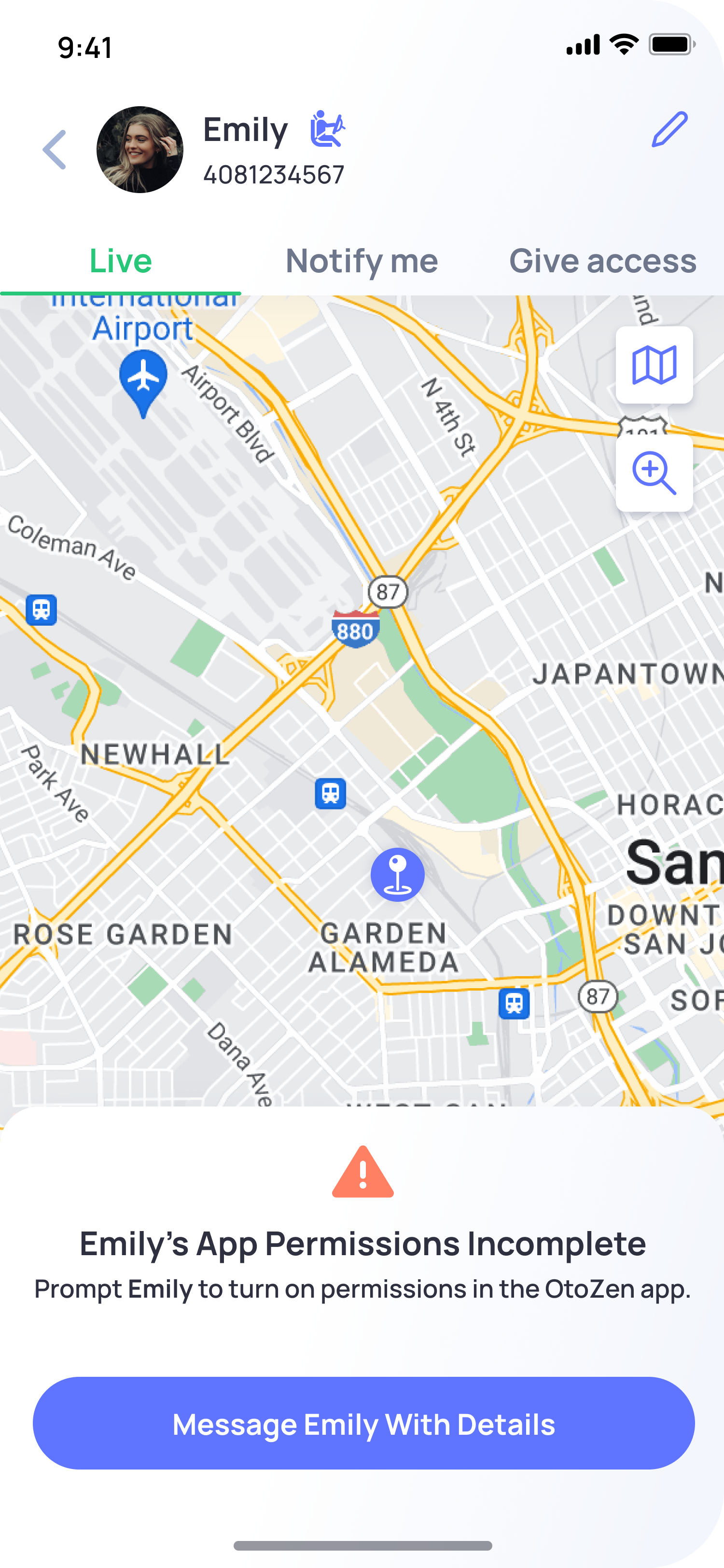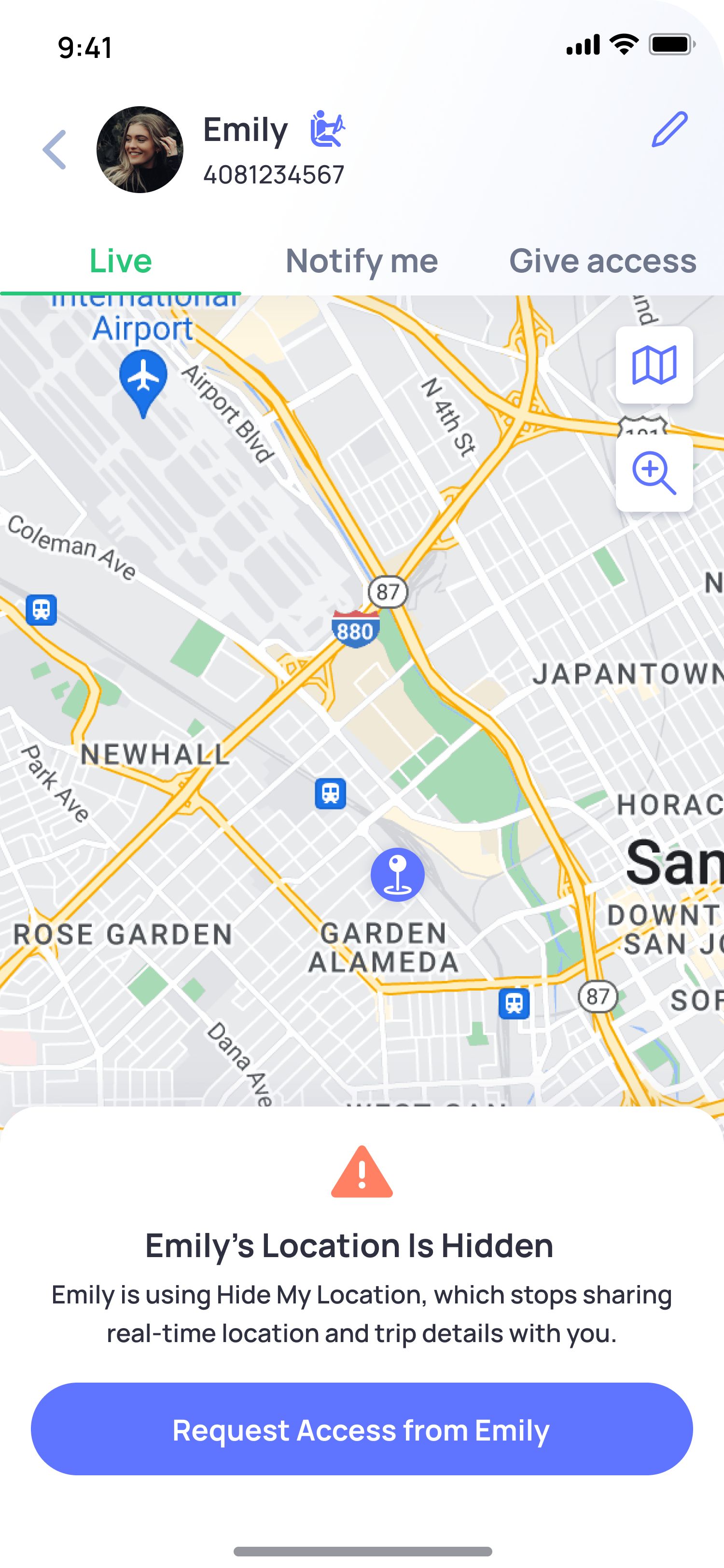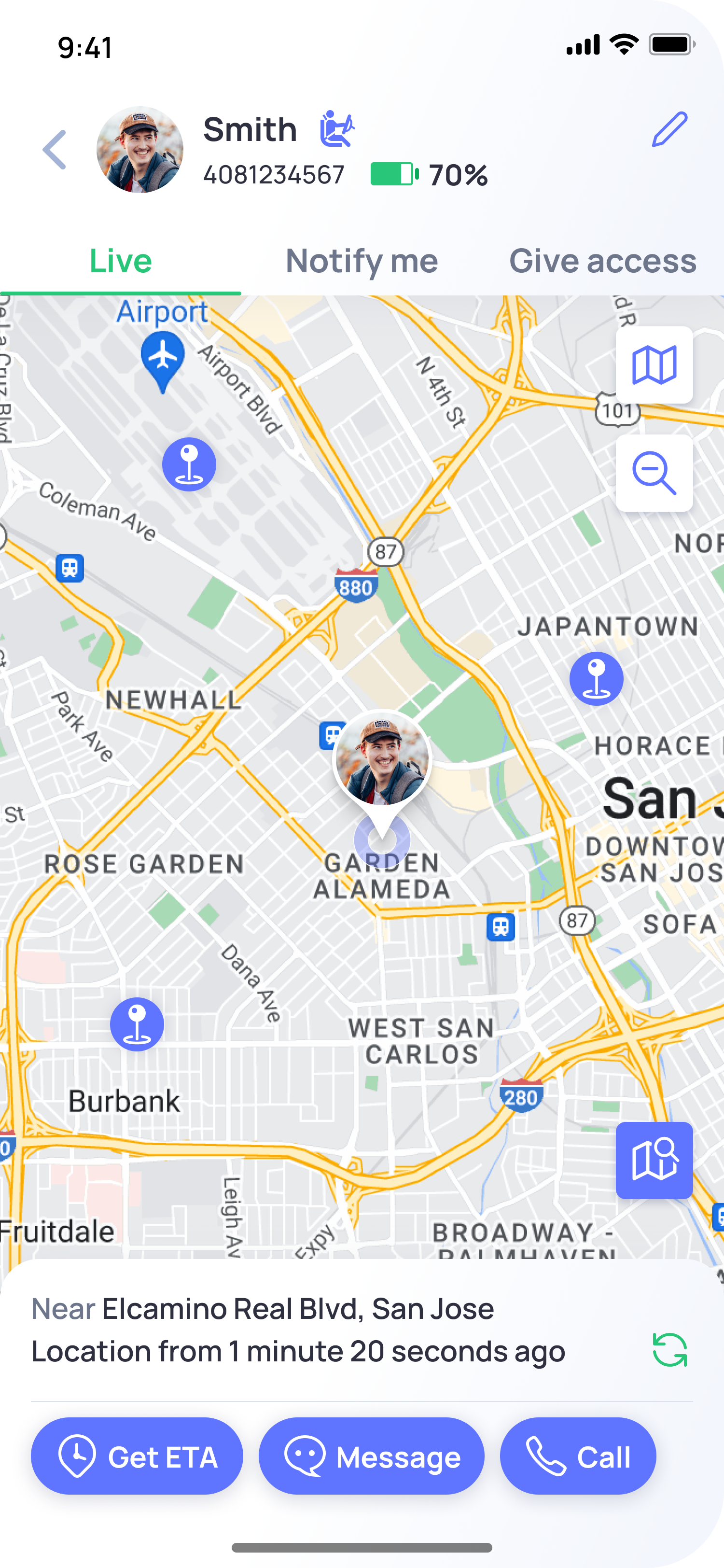If your family member turns off Location Services, disables internet access, or enables Hide My Location, their live updates will stop appearing in OtoZen.
You can quickly check their current location status in the app to understand what’s happening.
To check your family member’s location status:
Open the OtoZen app.
Go to the Family tab.
Tap your family member’s profile pin from the Family Map or bottom view — this will open their Live Screen.
Depending on their settings, you might see one of the following messages:
What do different location status messages mean
Give Access (None)
You’ve been restricted from viewing their location.
Ask them to open OtoZen → Give Access and allow full access.
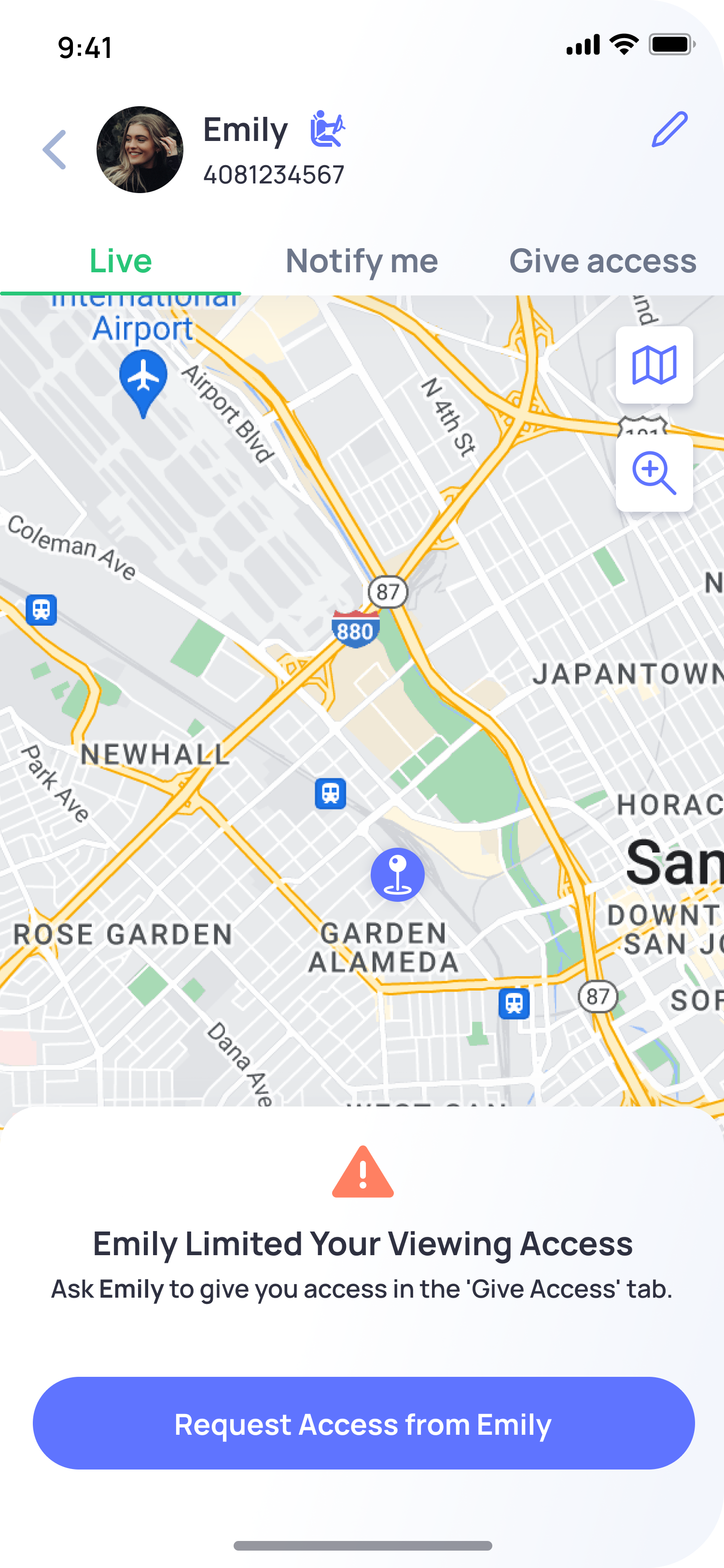
Viewer Mode ON
They’re in Viewer Mode, so their live location isn’t shared.
Ask them to turn off Viewer Mode under Short Cuts → Viewer Mode
Checklist Permission
Some required permissions are missing.
Ask them to open the Safety Checklist by going to Shortcuts → App Checklist, and complete all the required setup steps
Hide My Location ON
They’ve chosen to hide their location temporarily.
Ask them to turn it off under Short Cuts → Hide Now.
If you see “Location from X minutes ago”
This means OtoZen hasn’t received a recent update from their phone.
Ask your family member to:
Open the OtoZen app once, and
Make sure their phone is connected to Wi-Fi or mobile data.
This will refresh the live connection and update their location.
If the issue continues
If your family member’s location still isn’t updating, please Contact Us through the Help Center for further assistance.
Our support team will review the issue and guide you through the next steps to get things working again.